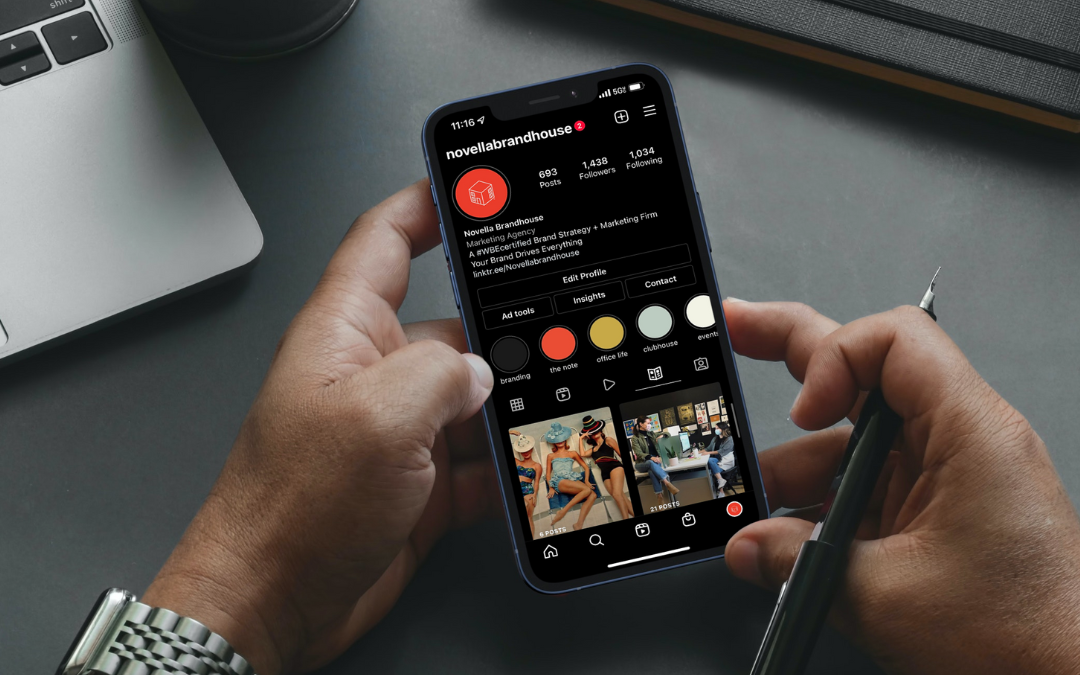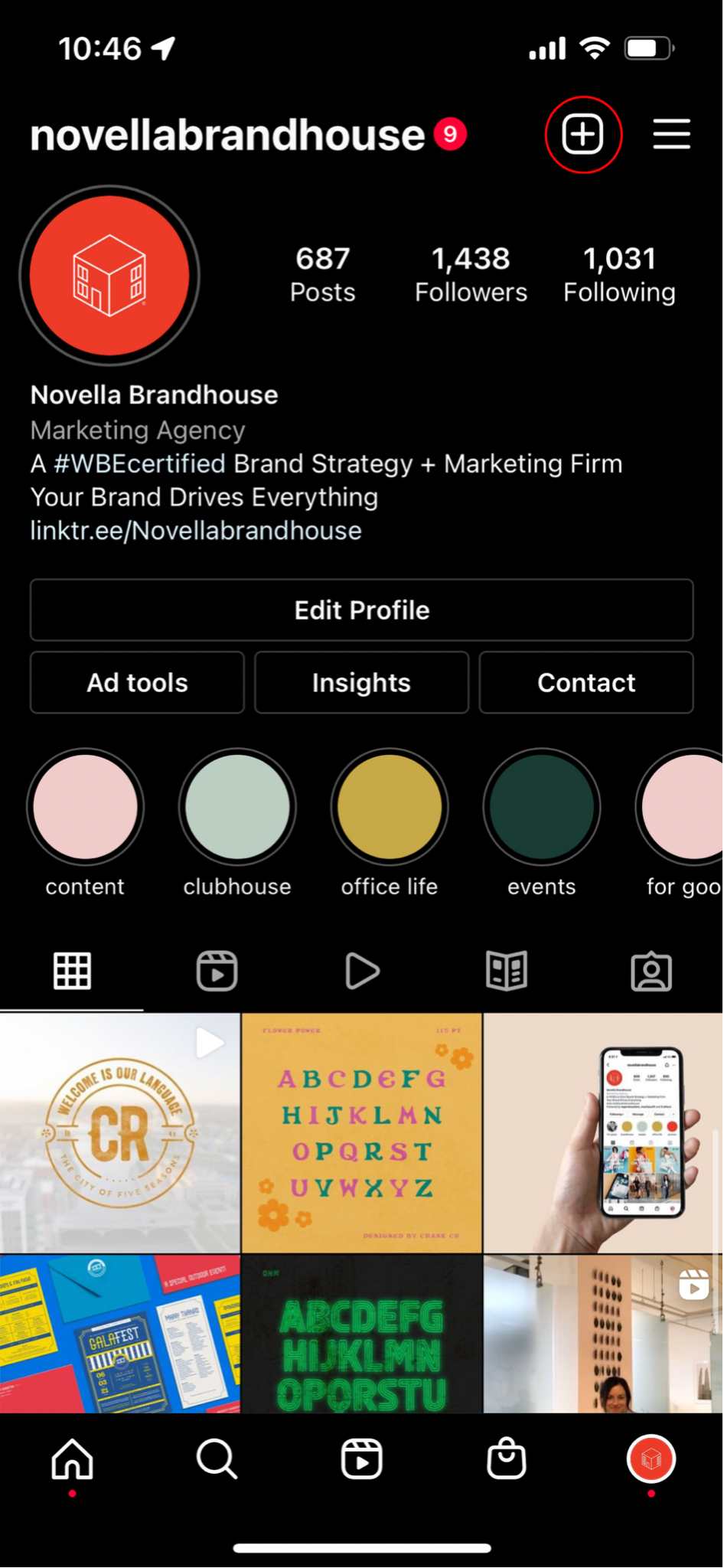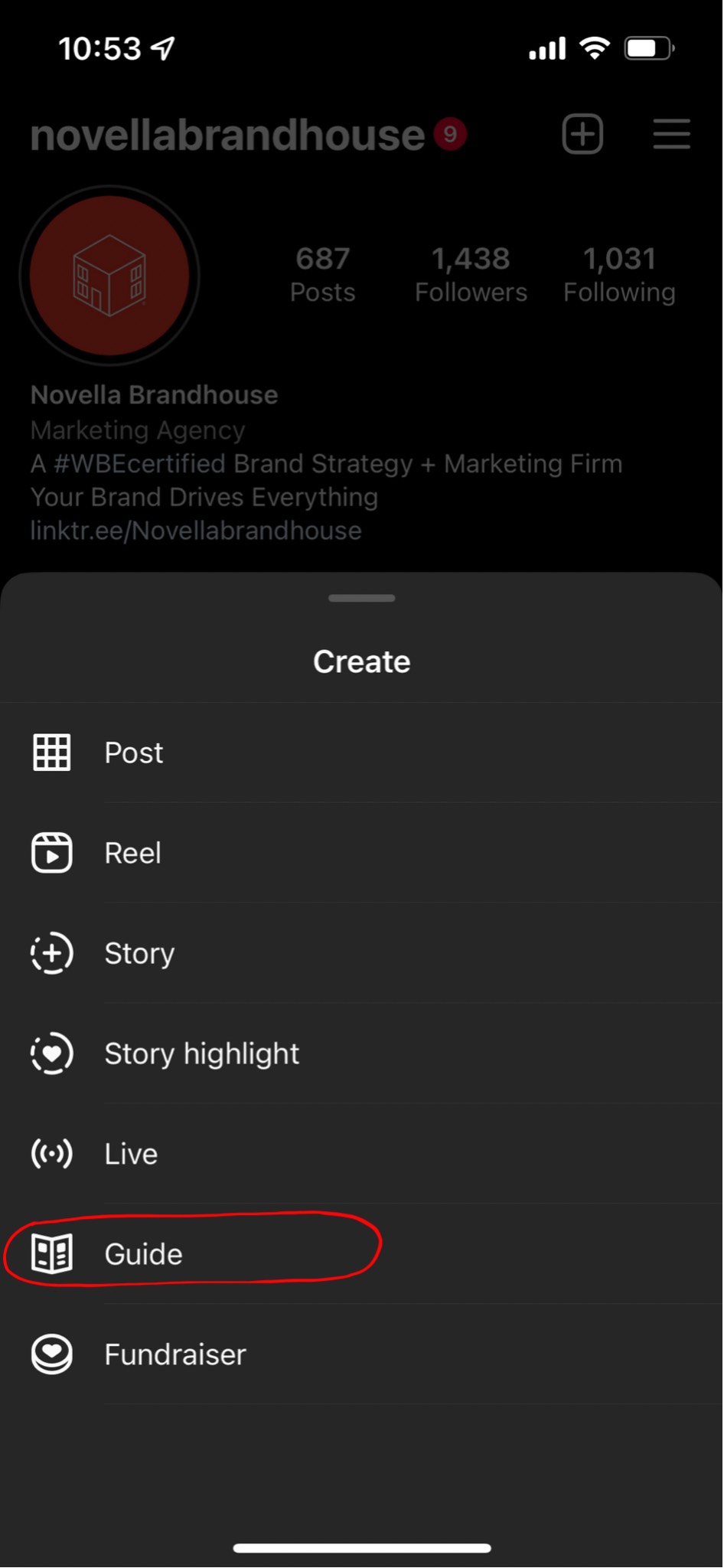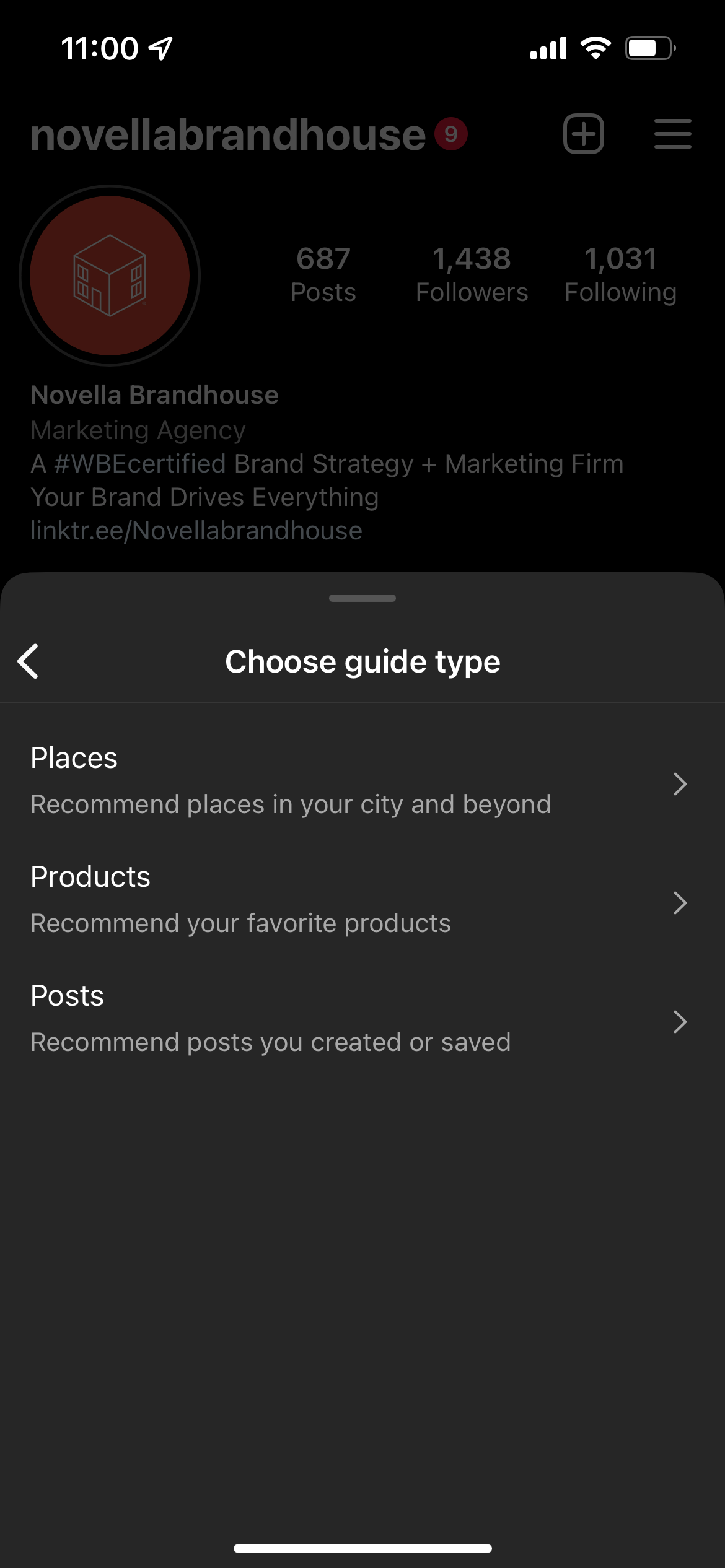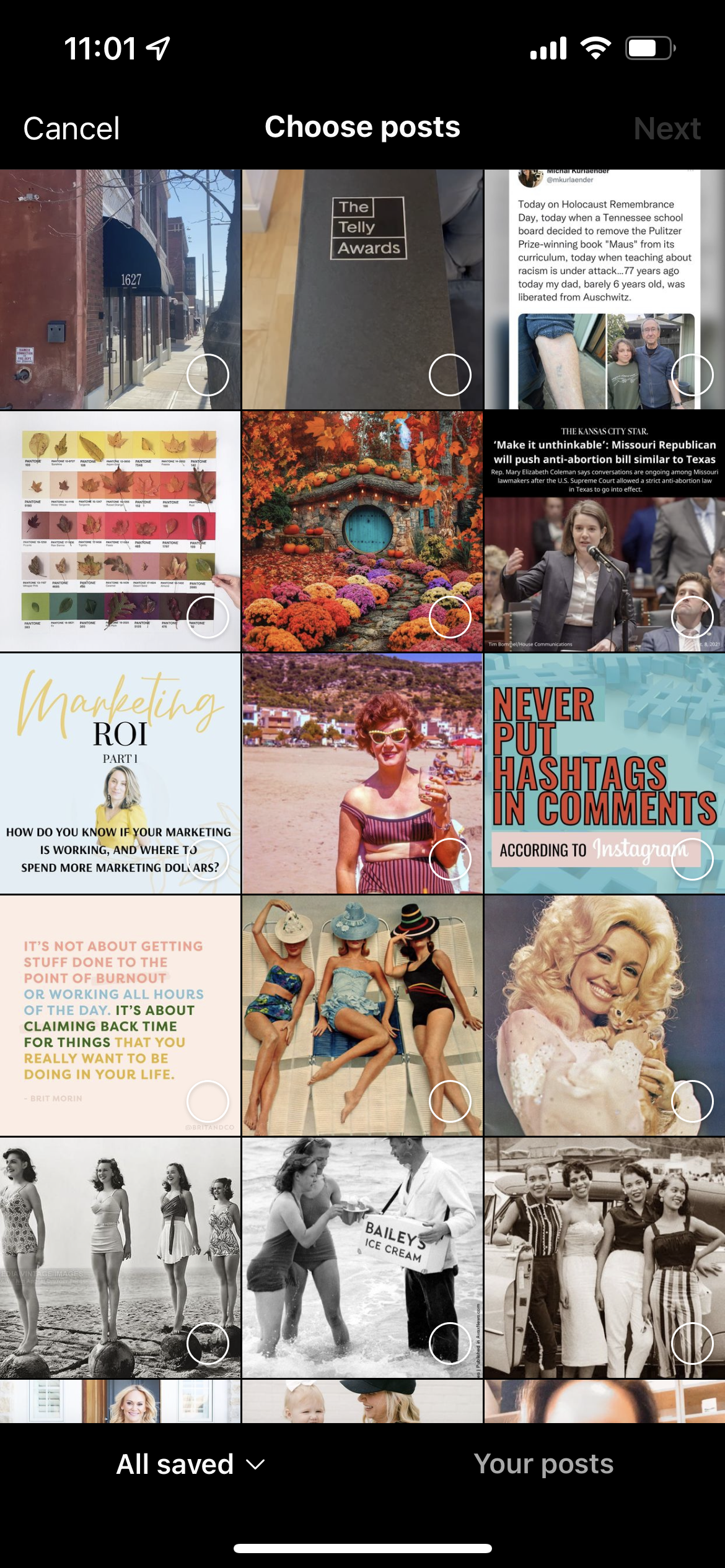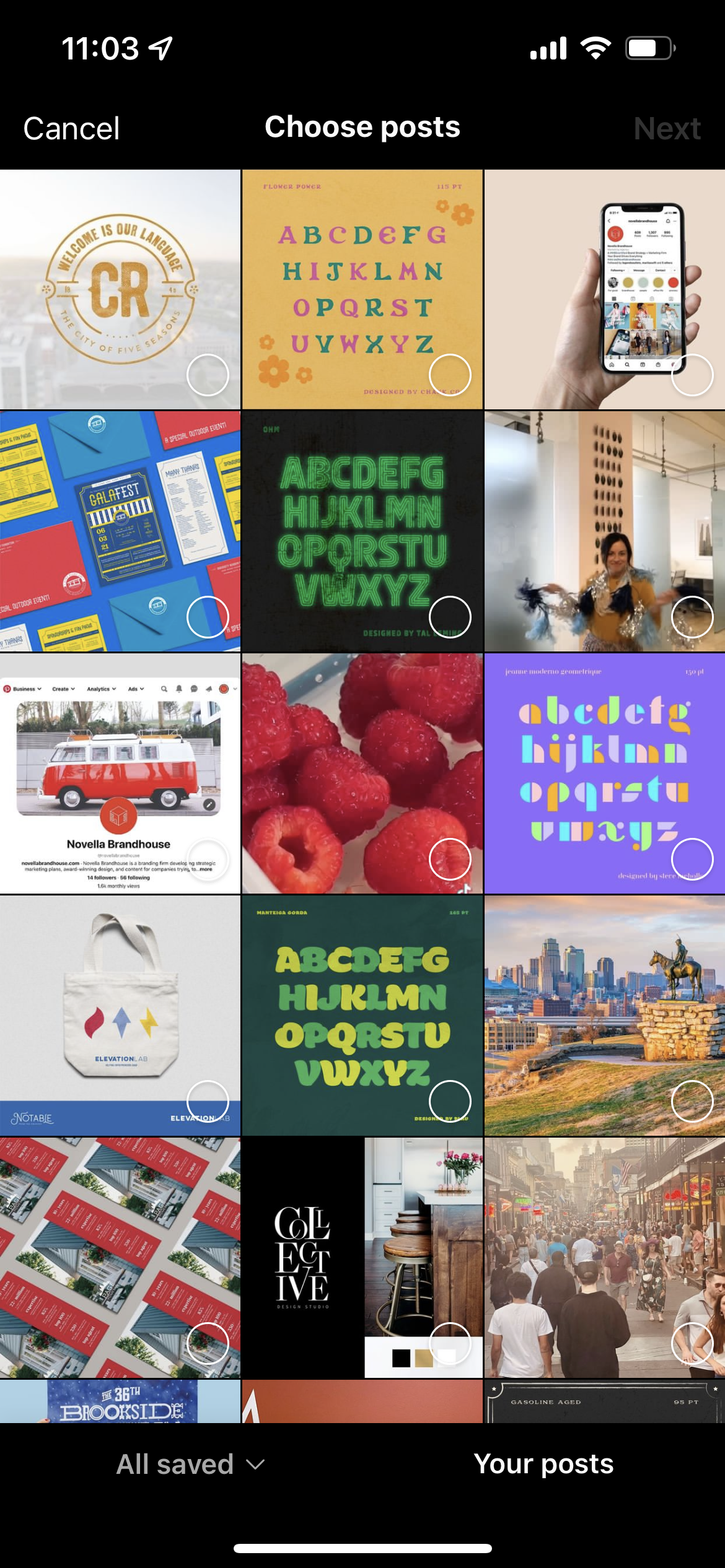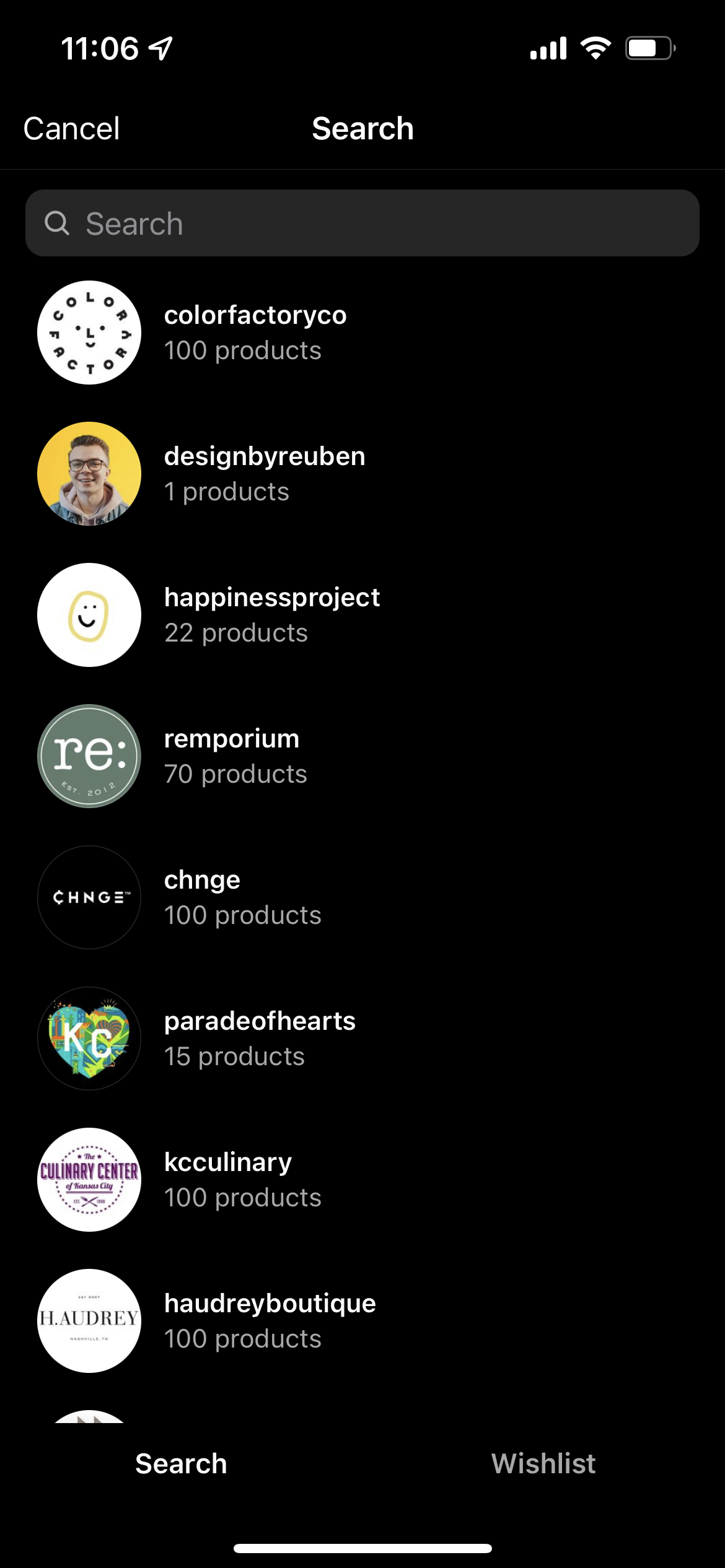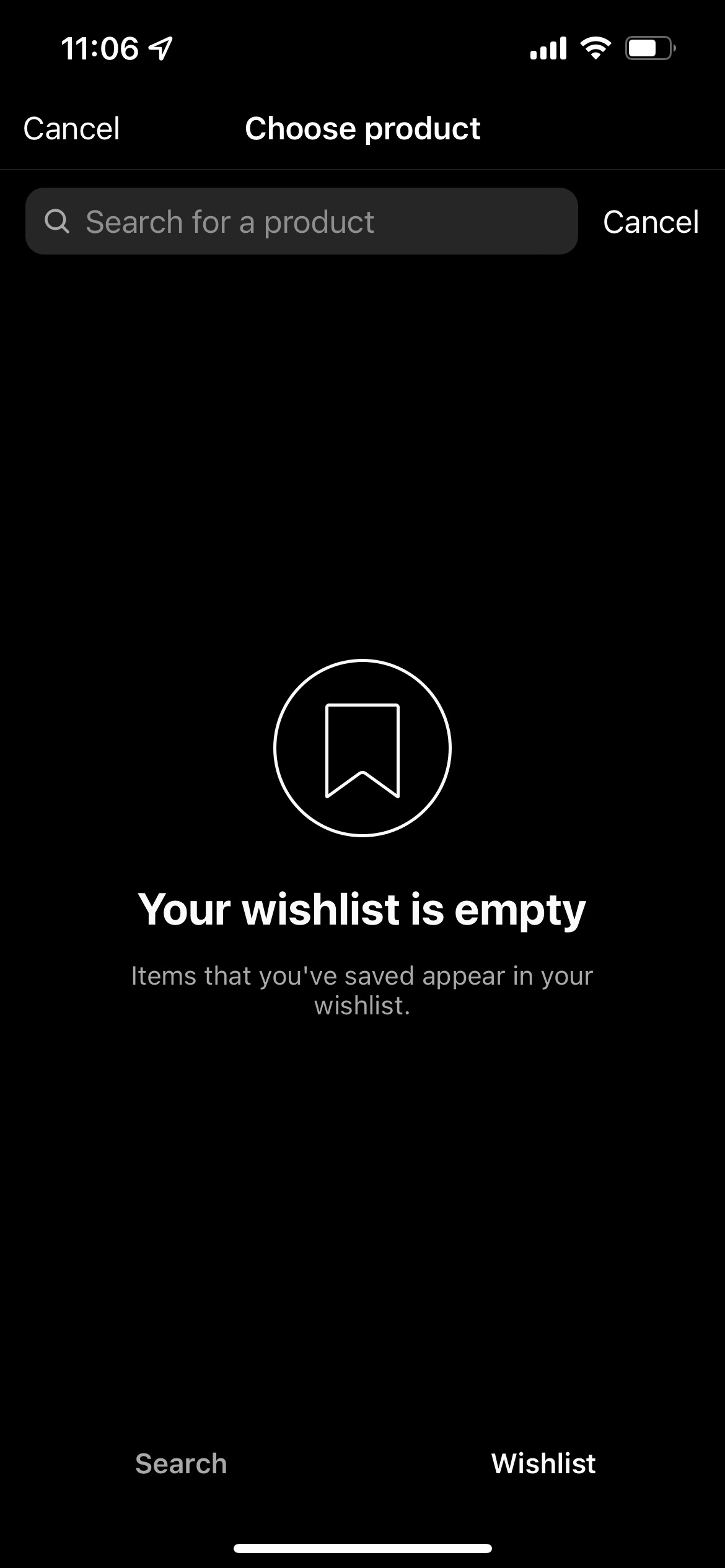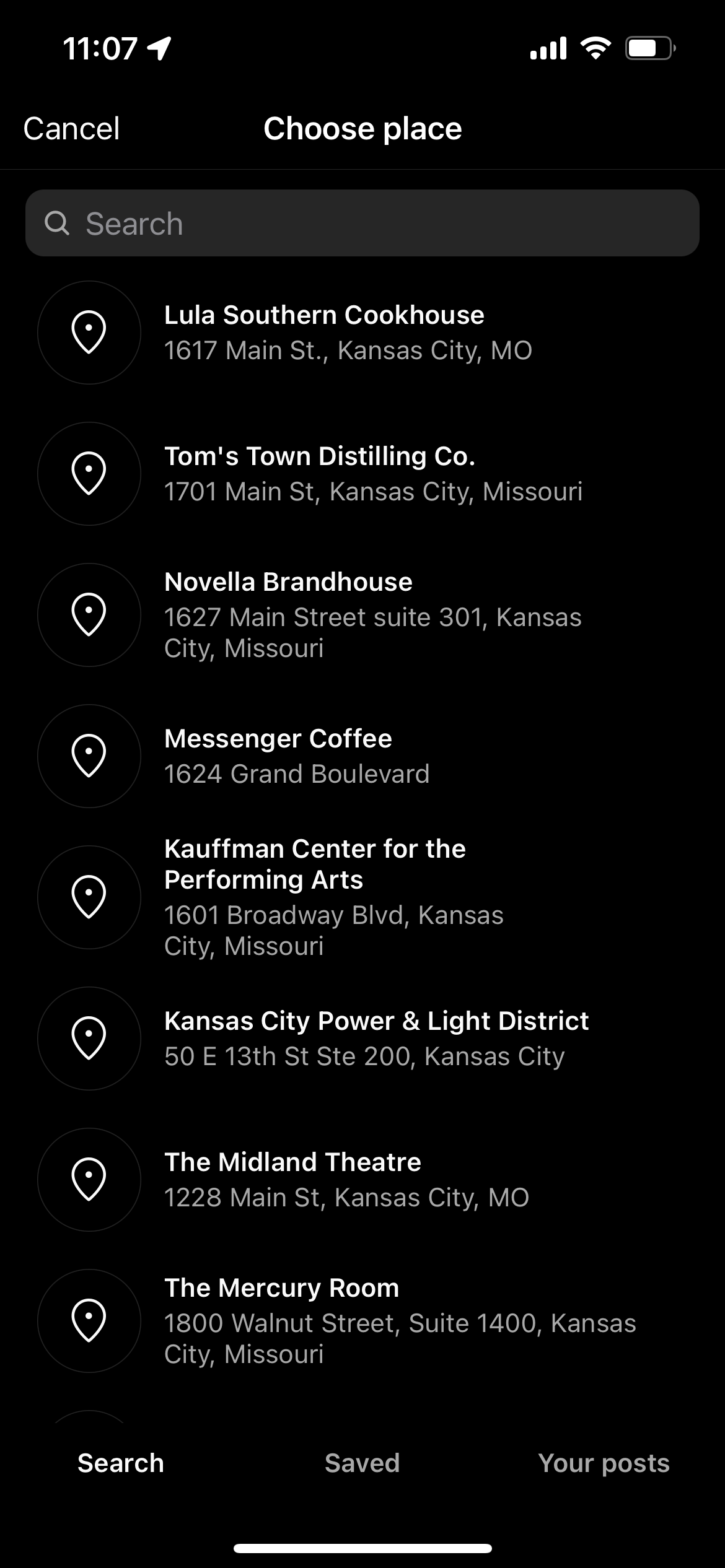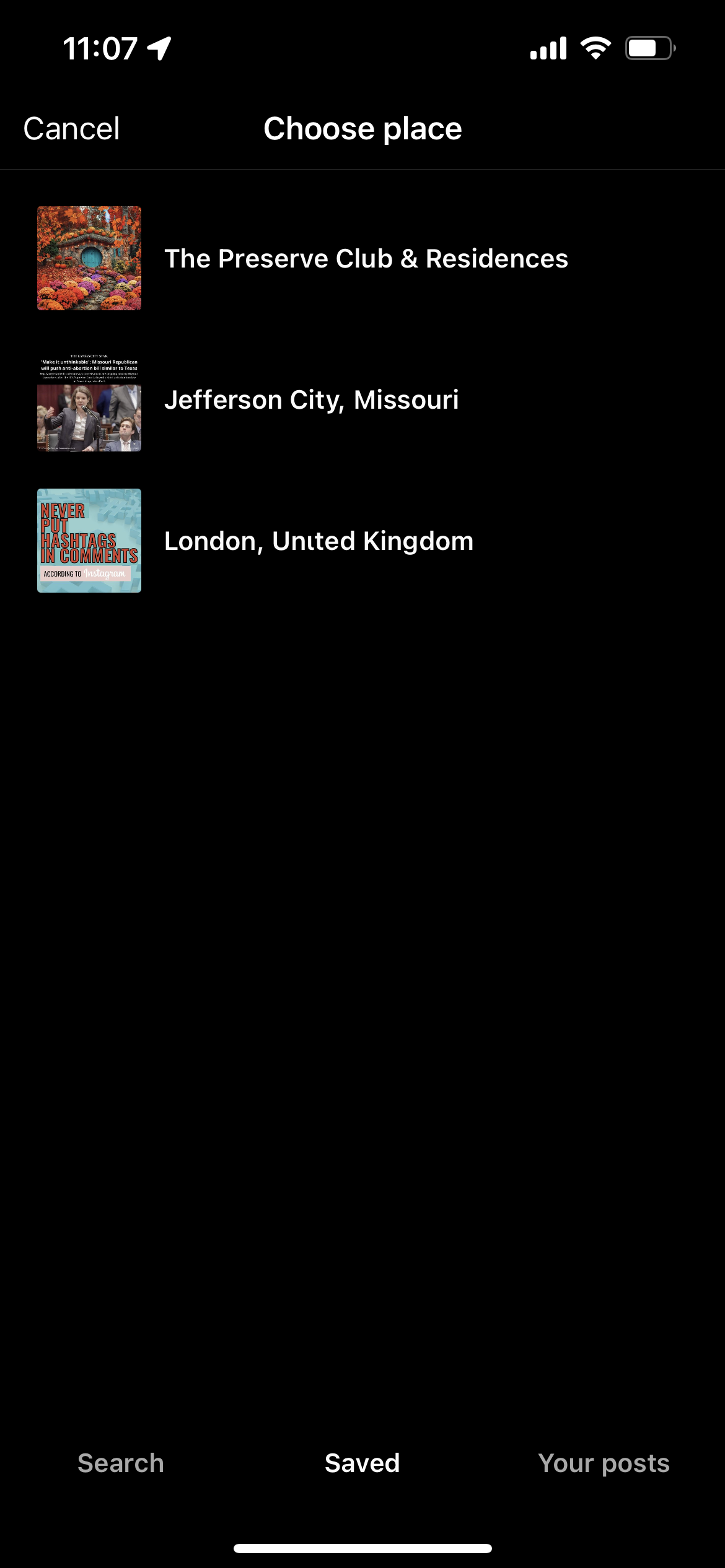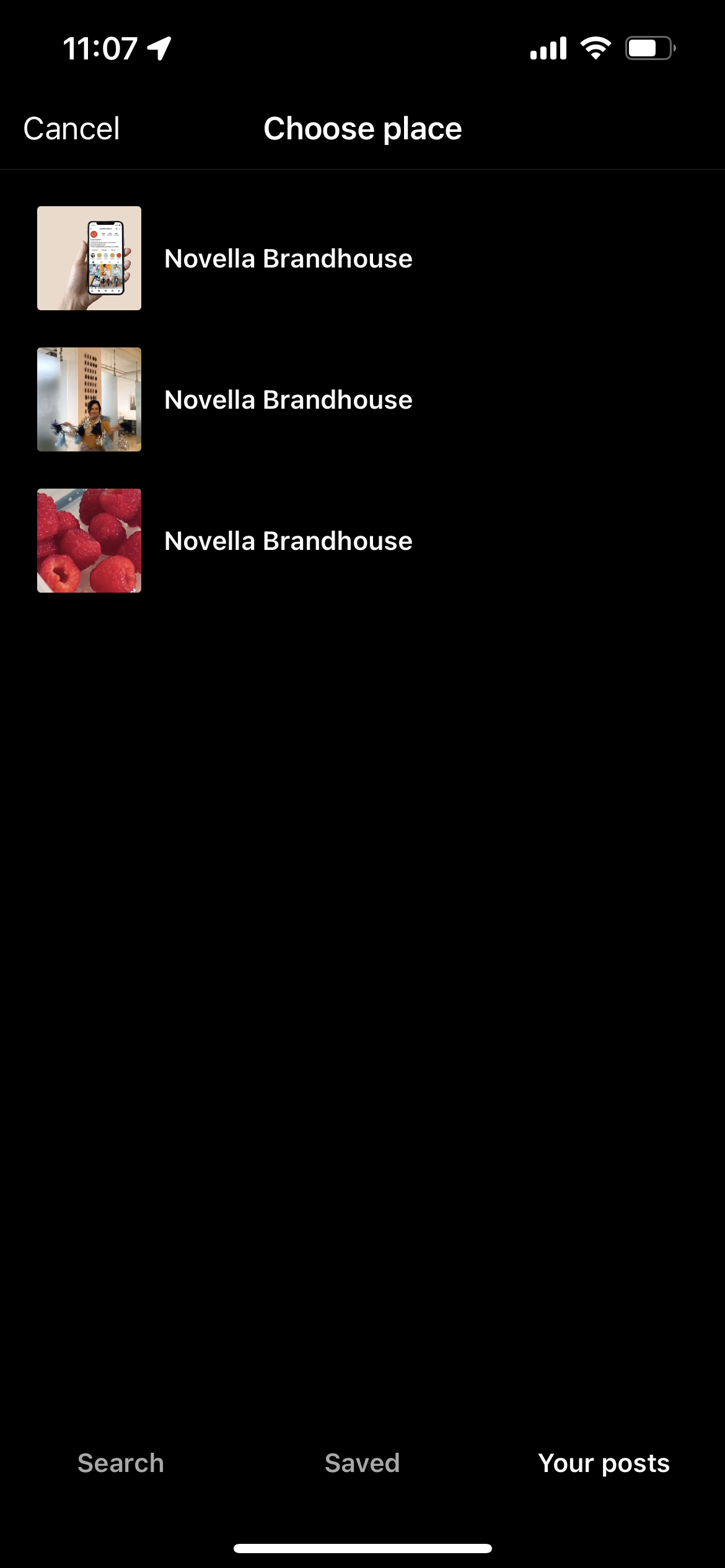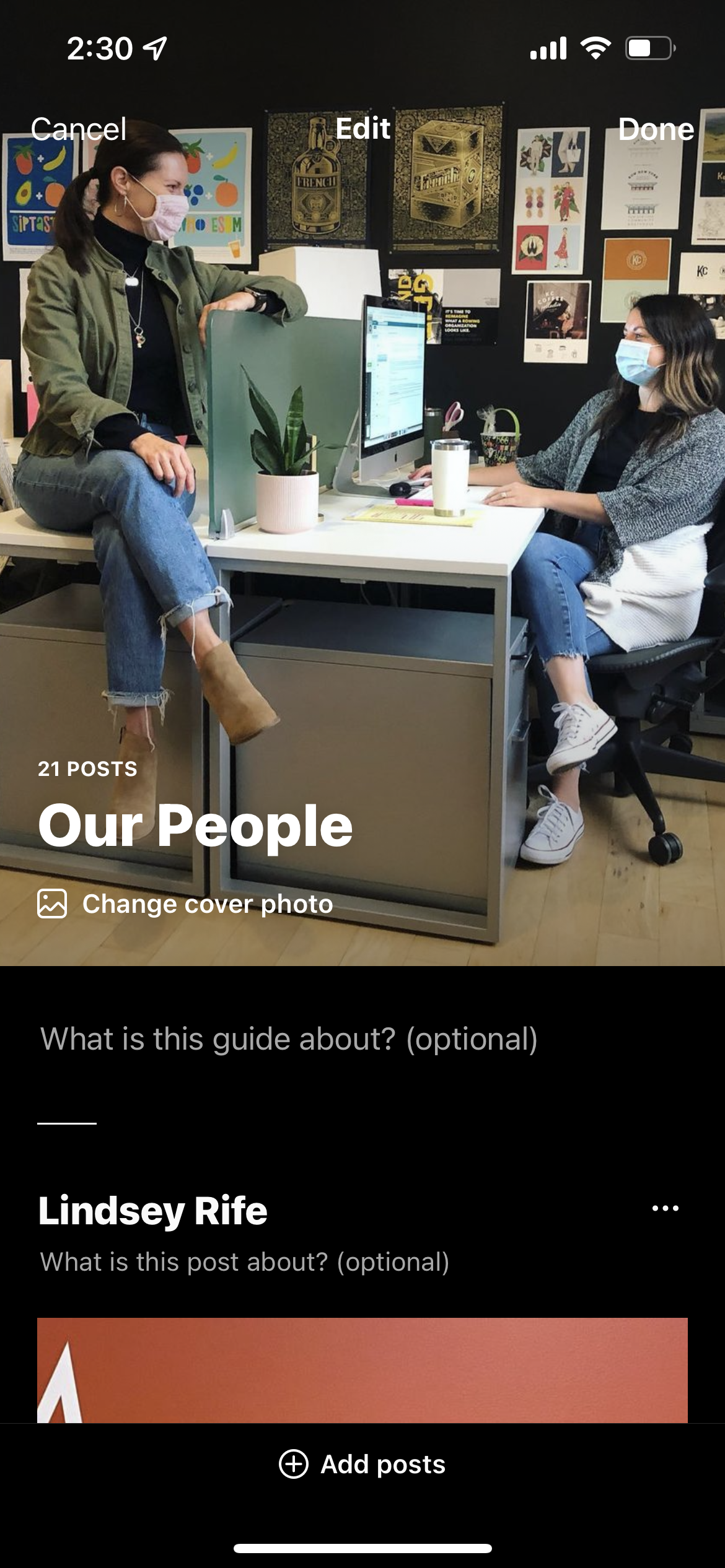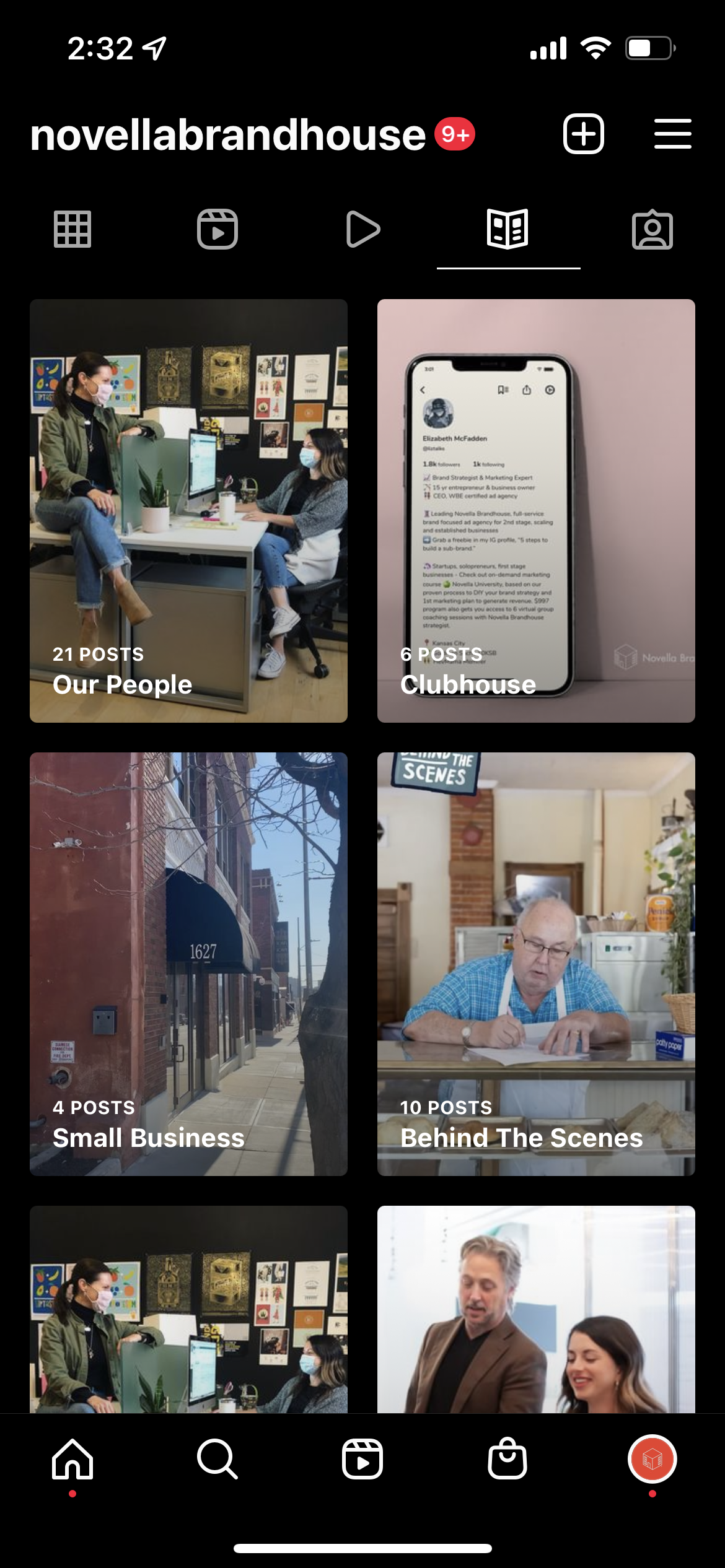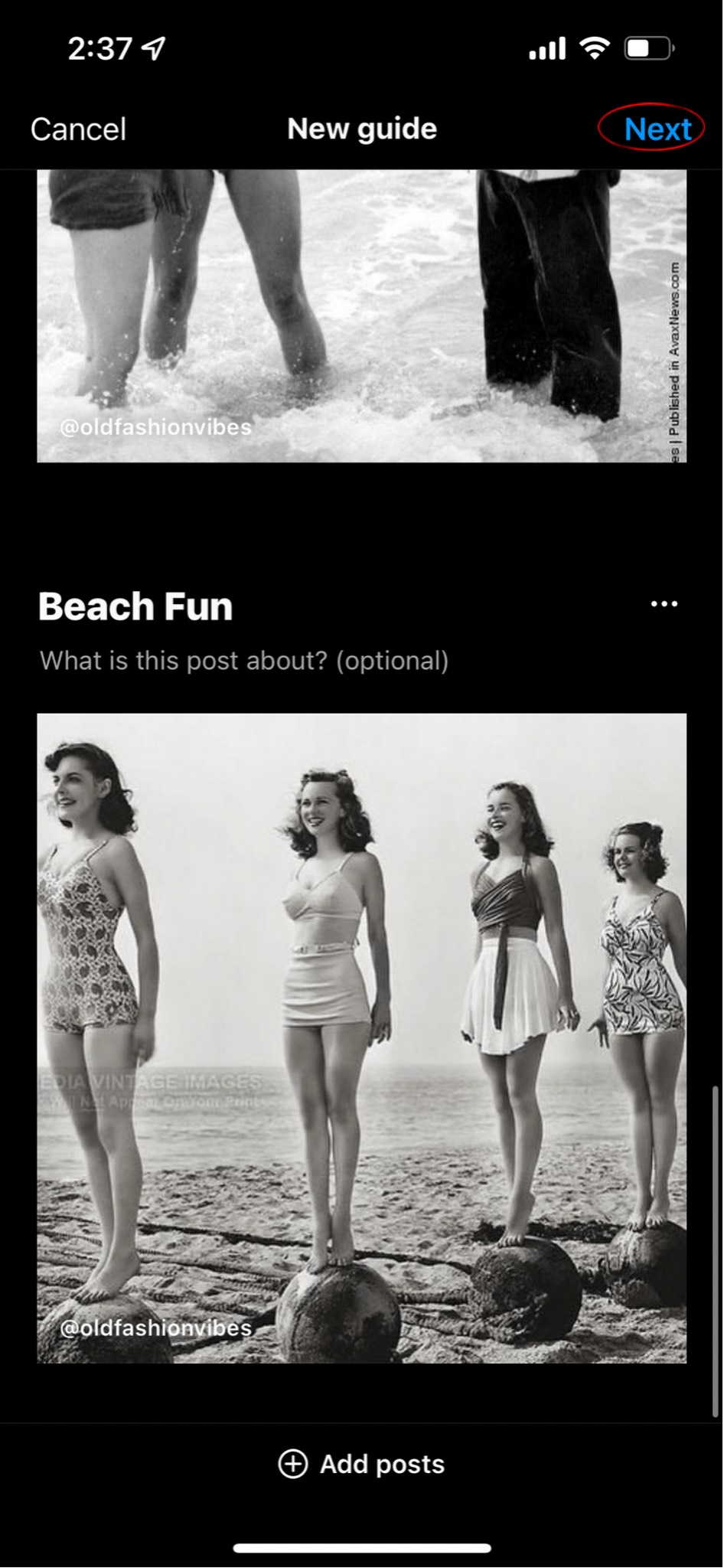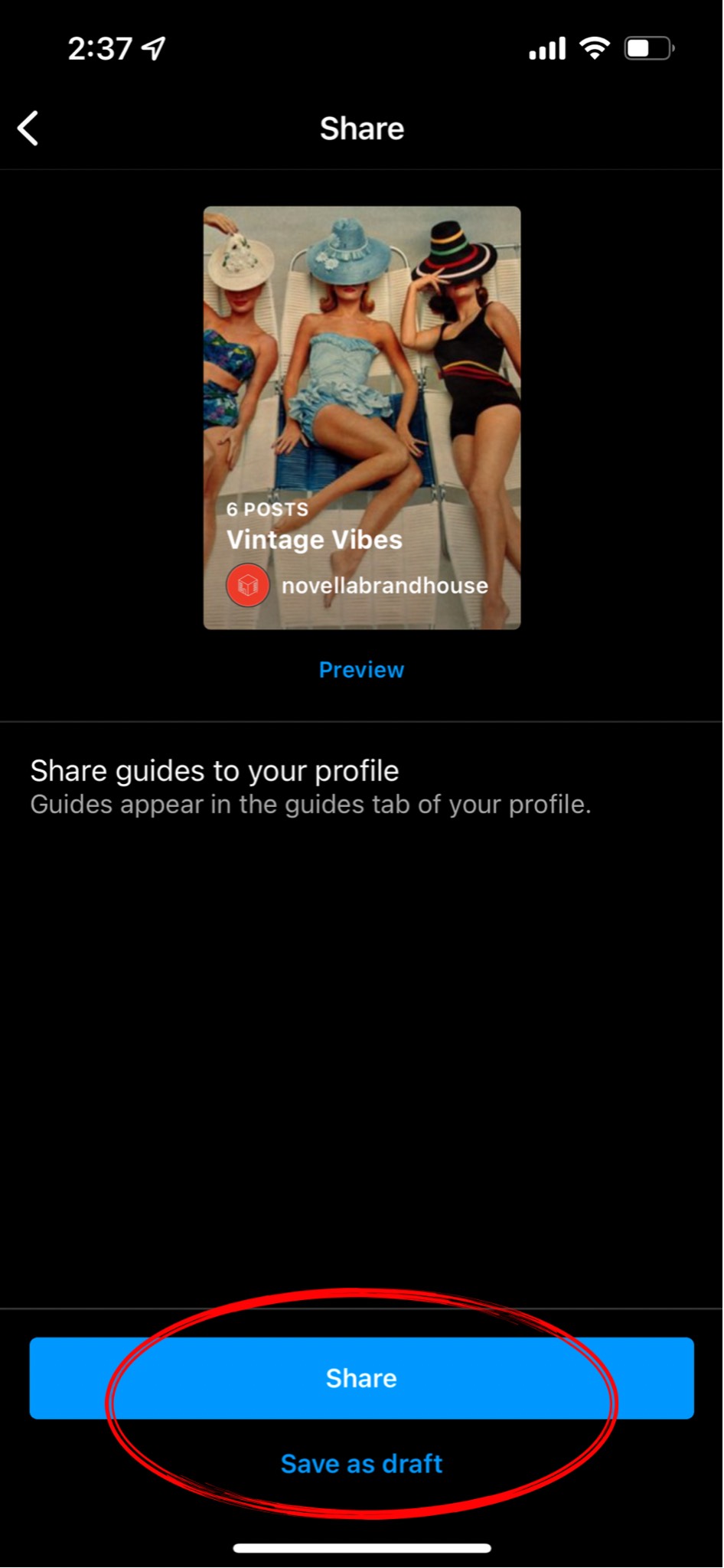With each new update, Instagram releases a new iteration of their app, growing their social platform with new tools and features. Instagram launched a feature known as “Guides.” Guides are a tool users can take advantage of to gather and publish easy to discover, curated content. Introduced in May 2020, guides is still a feature that isn’t utilized to maximum potential by most accounts. The addition of guides can help your brand grow its audience and stand-out among the massive amounts of content.
What are Guides?
Instagram Guides are essentially a blog. Users add content from their account that fall into the same category and put them into a “guide.” You can include posts, products, and locations previously published and commentary. You can also include posts, products, and places you have saved from other public accounts. The ultimate goal of Instagram Guides is to make content easier to digest, locate, and share. Guides now live on the profile page, as a navigation button between the “reels” and “tagged-in” features.
Navigation
How-To Create A Guide
To create a guide that will be published on your account, first click the “plus” button on the top, right hand side of your screen. Next, click “Guide” on the navigation screen that appears
Start
From there, you will select posts, products, and or places to add to this guide. For example, if this guide were titled “Traveling,” you would select posts, products, and places that fall into this category.
Selection
When selecting posts, you can select from reels or photos you have saved from public accounts or content you have posted. When selecting products, you have the option to search the products published from any public account or products saved to your wishlist. When selecting places, you have the option to search a location, select a location you saved, or choose a location you have tagged in a previous post.
Posts
Products
Places
Once you have selected all of the content you want to add to your guide, next you can change the cover photo and rearrange the order of the posts. You can also add a guide title, guide description, post titles, and post descriptions. Your guide title and background photo will be visible from the Guides page on your account. Once you are happy with the guide you have curated, click “Next,” then “Share” to publish, or “Save As Draft” to save it for later.
Publishing
Now that you have created guides, your curated content will make your account easier to navigate, ultimately growing your account interactions. You can always add new content as published or discovered to guides you have already created and published. Remember: in order to publish public guides, your account must be either a business profile or public account.